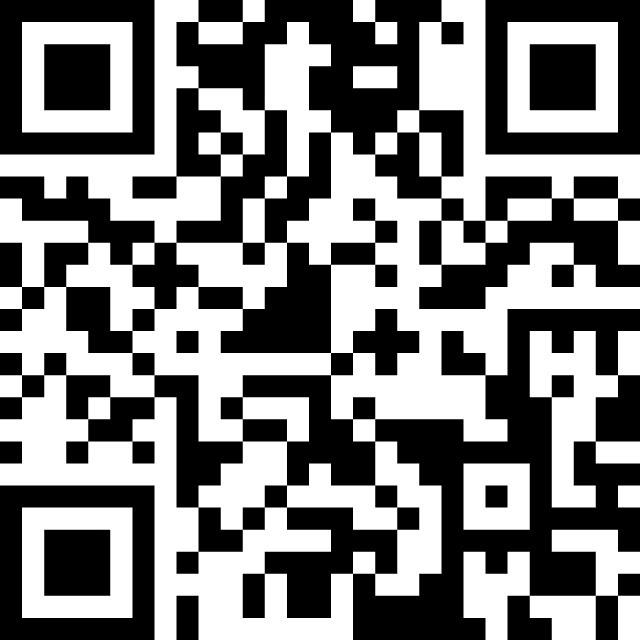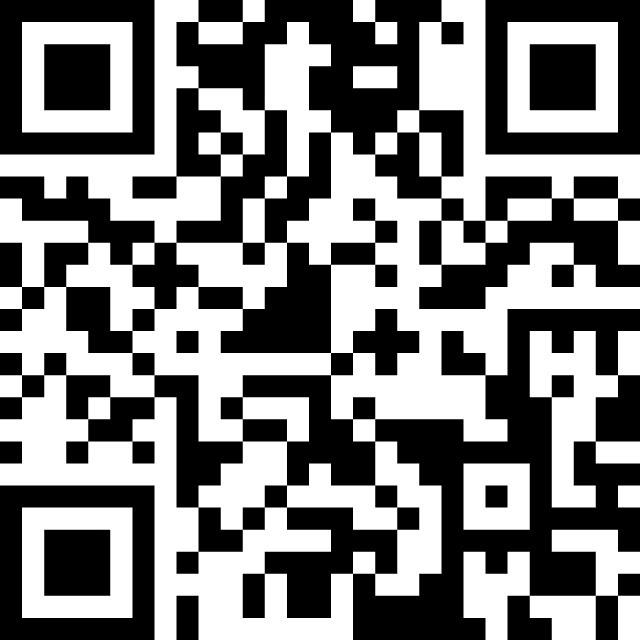How To Type Faster On Smartphone: 10 tips for high-speed texting
Typing on the constrained keyboards of smartphones is inherently slower than the luxuriously spacious physical keyboards where you can use all ten digits. But we’re getting faster and faster at typing on our smartphone keyboard app so we spoke to some of the speediest typists to get their top tips on increasing your typing speed.

1. Measure Your Typing Speed
If you want to type faster on your phone, you first need to measure your current typing speed. Once you have your baseline velocity, you’ll then be able to see which of the following speed typing tips work best for you. So, take the free smartphone typing speed test to get your words per minute score before you try any of these tips for typing faster on your phone. The average speed is around 38 words per minute.

2. Use a Smartphone-Optimised Keyboard
When it comes to smartphone typing speed, all smartphone keyboards are not equal. Most people are still using legacy QWERTY keyboards, a layout designed for 10-digit typing on mechanical typewriters, almost 150 years ago. But for the tiny screens of smartphones – there are now much better arrangements. We (of course!) recommend Typewise which has been specifically designed to make typing on smartphones faster and more accurate, with its mobile-optimised hexagonal layout.

3. Use Both Thumbs
Many people still use a single finger or thumb when texting, but smartphone speed demons know the fastest typists use two thumbs. Typewise's downloadable keyboard is optimised for two-thumb typing and therefore enables high speed typing but using two thumbs for faster typing applies to almost all smartphone keyboards, so double down on those digits!

4. Get Better Autocorrect AI (and turn it on!)
A keyboard with excellent autocorrection and text prediction will vastly increase your smartphone typing speed. Many phone users have disabled the standard autocorrect that comes with their phone – such as Gboard or Apple keyboard – because of overly aggressive ‘corrections’ that are annoying and actually decrease typing speeds. But Typewise’s powerful autocorrect AI has been built to learn the users’ slang, dialect and general typing habits which make it superior to other keyboards and increase texting speed and accuracy.
5. Use Text Replacements
Are there some long words or phrases that you use a lot? You’ll increase your typing speed if you invest a little time to set up text replacements. For example, rather than typing out your home address every time you need it, open your keyboard settings and create a short cut which replaces a short string such as ‘HME’, with your full address when entered. Repeat this for your most commonly used phrases and you’ll save a lot of time.
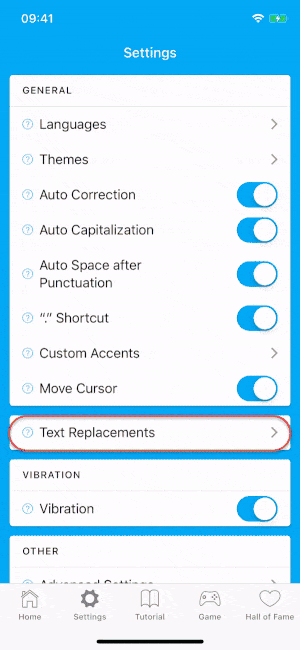
6. Use Both Space Keys
This is a Typewise Hexagon-keyboard-specific tip – but our users say that learning to use both space keys (rather than just one) increases your typing speed. So – train yourself to use which ever space key is closest to your thumb, and you’ll up your texting velocity.
7. Use Short Cuts & Gestures
Most keyboards offer a set of short cuts to help you type more quickly. Typewise has several innovative gestures and short cuts which make typing faster and more accurate. You can see a set of these Typewise short cuts (with gifs too!) here.
8. Use Your Phone Horizontally (landscape mode)
Some of the fastest smartphone typists say that using their phone in landscape mode increases their typing speed and reduces typos. Unfortunately not all apps support landscape mode so it won’t work all the time, but for the apps which do support it, it could make typing faster and easier.
9. Use Voice Input
Speaking is almost always faster than typing so activate the voice input mode on your keyboard and talk away. This option may not be ideal for every situation (for example sending sweet nothings to your other half on a crowded bus) but in more private locations, this is a good option for fast input.

10. Practice, practice, practice!
The more you practice typing on your smartphone, the faster you will become. In addition to regularly taking a smartphone speed typing test, a great way to track your performance is to play typing games. There are quite a few to choose from, including the rocket game that comes with Typewise keyboard.

Upgrade your smartphone keyboard and join millions of users who are now typing faster, typing more accurately, and typing with 100% privacy. Download Typewise Custom keyboard app - it's FREE for iPhone and Android.